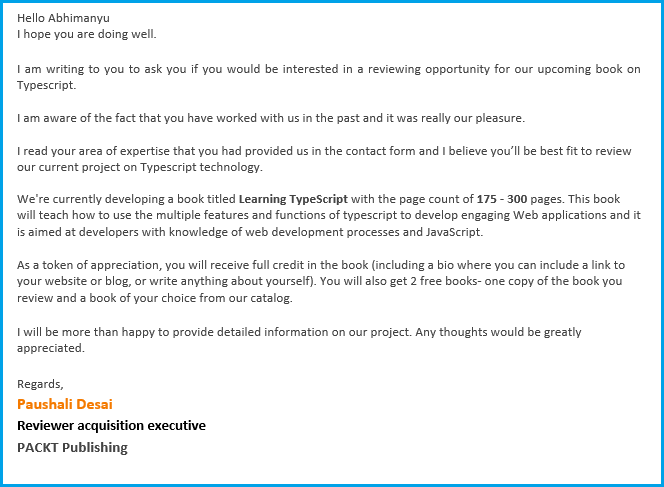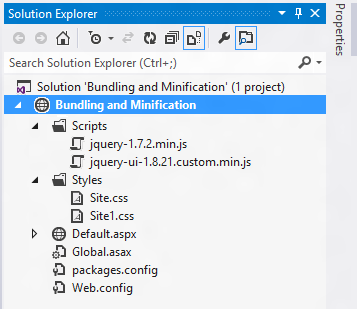Using OnLoad() <html> <head> <title>JavaScript Popup</title> </head> <script type="text/javascript"> function poponload() { testwindow = window.open("", "mywindow", "location=1,status=1,scrollbars=1,width=300,height=300"); testwindow.moveTo(0, 0); } </script> <body onload="javascript: poponload()"> <h1>JavaScript Popup</h1> </body> </html> Using OnUnload() <html> <head> <title>JavaScript Popup</title> </head> <script type="text/javascript"> function exitpop() { my_window = window.open("", "mywindow1", "status=1,width=300,height=200"); my_window.document.write('<h1>Popup Example</h1>'); } </script> <body onunload="javascript: exitpop()" > <h1>JavaScript Popup Ex...