Stop Debugging stops IIS Express hence application stop running in browser in Visual Studio 2015
Note: This was a bug with Visual Studio 2015 Update 2 which is officially mentioned and fixed in Update 3. Read more here.
This is not a bug but as a web developer I personally expect when debugging stops browser should keep running through IIS Express instance. Next time, I make change in Visual Studio code then do a build and refresh browser, I’m addicted this way.
This is not a bug but as a web developer I personally expect when debugging stops browser should keep running through IIS Express instance. Next time, I make change in Visual Studio code then do a build and refresh browser, I’m addicted this way.
I’m
addicted because till Visual Studio 2012 this was default, but in Visual Studio
2013 as well as Visual Studio 2015 that’s optional. Here is a post if you are
still using Visual Studio 2013 http://www.itorian.com/2013/10/iis-express-immediately-shutting-down.html.
In
Visual Studio 2015, there is quite a few changes. If you are one and interested
in same behavior here is way to enable this.
1. Navigate
to Tool | Options | Debugging | Uncheck ‘Edit and Continue’ option.
2. Navigate to Tool | Options | IntelliTrace | General | Check 'Enable IntelliTrace' and select 'IntelliTrave events only' option.
2. Navigate to Tool | Options | IntelliTrace | General | Check 'Enable IntelliTrace' and select 'IntelliTrave events only' option.
This
way when you build and run application then stop debugging your IIS Express
instance will keep running hence browser application will work.
Update 08-May-2019 for Visual Studio 2019
If you want your browsers to keeps running even if you stopped debugging. Here's the steps:
Step 1.
Tools -> Options -> Project and Solutions -> Web Projects -> uncheck "Stop debugger when browser window is closed".
Step 2.
Tools -> Options -> Debugging -> uncheck "Enable Edit and Continue".
This should work.
Update 08-May-2019 for Visual Studio 2019
If you want your browsers to keeps running even if you stopped debugging. Here's the steps:
Step 1.
Tools -> Options -> Project and Solutions -> Web Projects -> uncheck "Stop debugger when browser window is closed".
Step 2.
Tools -> Options -> Debugging -> uncheck "Enable Edit and Continue".
This should work.
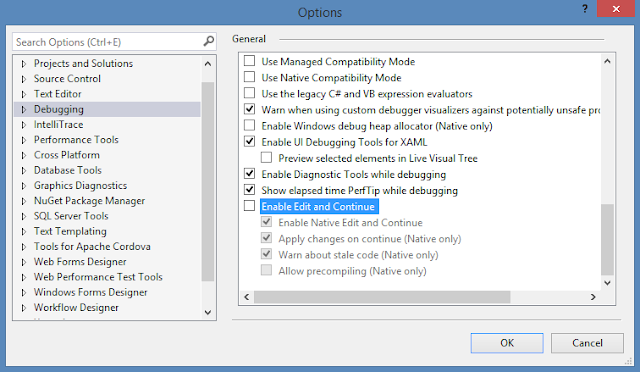


Comments
Post a Comment